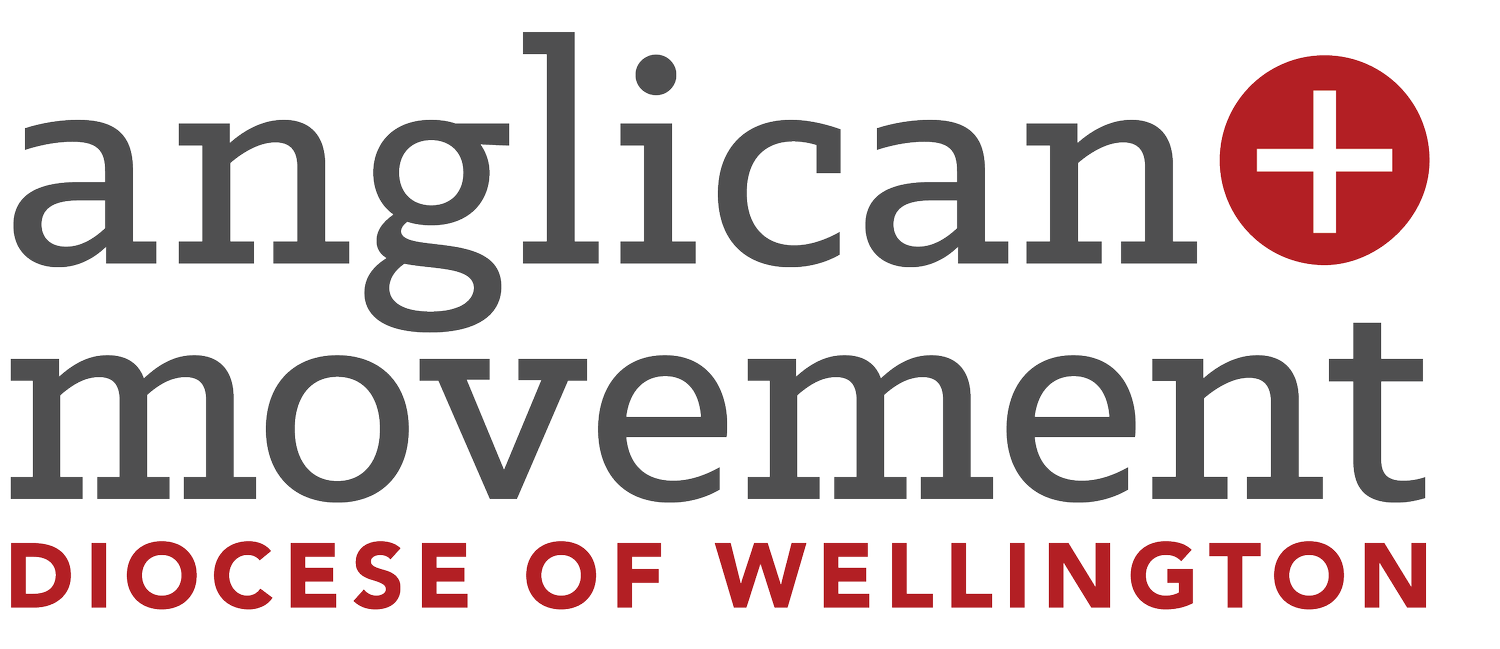Dictate Text with AI
Ever find yourself on the move, commuting on the bus, or stuck in traffic with a great idea but no way to write it down? Or maybe you just prefer talking over typing? Whether you need to jot down a sermon idea, a memo, or meeting notes, dictation could be the perfect solution for you! And with AI tools like ChatGPT, you can take those spoken words and turn them into polished, structured text in no time.
Why Use Dictation?
We all have those moments when inspiration strikes, but our hands are busy with something else—like holding a coffee, driving, or wrangling kids. With dictation, you can simply speak your thoughts, and your device will turn them into text for you. No need to sit at a keyboard; just talk and let AI do the rest! Whether you’re brainstorming a sermon, drafting a pastoral letter, or capturing meeting minutes, dictation saves time and makes writing effortless.
Use Dictation on Your Device
Most smartphones, tablets, and computers come with built-in dictation features:
iPhone & iPad: Tap the microphone icon on the keyboard to start speaking.
Android: Use Google Voice Typing (found in keyboard settings).
Windows & Mac: Enable dictation under accessibility or keyboard settings.
Third-Party Apps: Try tools like Otter.ai or Google Docs voice typing for longer recordings.
Step-by-Step: Best Practices for Dictation
Step-by-Step: Best Practices for Dictation
Find a Quiet Space – Background noise can interfere with transcription accuracy.
Speak Clearly & Naturally – Enunciate words and avoid filler phrases.
Use Short, Clear Sentences – AI handles concise statements better.
Pause for Punctuation – Say “comma,” “period,” or “new paragraph” for cleaner text.
Review Before Submission – Quick proofreading can catch small errors before AI formatting.
Formatting Your Dictation with ChatGPT
Once you’ve dictated your text, ChatGPT can refine and format it effortlessly. Cut and paste your dictated text into ChatGPT and use one of the following prompts (or make up one of your own).
1. Cleaning Up Transcriptions
Dictation tools can misinterpret words or create long, unstructured text. Paste your dictated content into ChatGPT and use prompts like:
“Please review this text for grammar, spelling, and punctuation errors. Ensure that sentences flow naturally and make any necessary corrections to improve readability.”
“Reformat the following text into clear paragraphs with proper punctuation. If there are any unclear phrases, suggest possible corrections.”
“This is a transcript from a voice note. Please clean it up for readability, correcting any errors while maintaining a conversational tone.”
2. Enhancing Readability
Make your text more engaging and structured:
“Take this rough sermon introduction and rewrite it in a way that captures the audience’s attention. Use engaging language, a clear opening statement, and a thought-provoking question if appropriate.”
“Reword this list of ideas into a coherent article, ensuring that each point builds logically on the next. Add transition sentences where necessary.”
“Format this content as a devotional. Include a suggested scripture reference, a short reflection, and a closing prayer.”
Examples of AI-Assisted Dictation
Here are practical ways to use dictation and ChatGPT for everyday church work:
1. Writing Memos & Announcements
Simply dictate your memo and let ChatGPT polish it:
Raw Dictation: “Next Sunday, we’ll have a guest speaker from overseas missions. Encourage everyone to attend.”
AI-Formatted Memo: “Dear Church Family, we are excited to welcome a special guest speaker from our overseas mission partners next Sunday. We encourage everyone to join us in worship and hear about their inspiring work.”
2. Creating Task Lists & Action Plans
After a meeting, quickly dictate action points and let AI format them:
Raw Dictation: “We need to plan Easter service. youth will handle music and seniors the set up, and I’ll do the sermon.”
AI-Formatted Task List:
Easter Service Planning:
Youth: Organize worship music
Seniors: Coordinate setup
Vicar: Prepare the sermon
3. Generating Ideas for Sermons & Events
Use voice dictation to brainstorm ideas:
Raw Dictation: “Thinking of doing a series on faith and doubt, maybe using Peter’s story, Thomas, and Paul’s conversion.”
AI-Formatted Series Plan:
Week 1: Peter’s Faith & Doubt – Walking on water (Matthew 14:22-33)
Week 2: Thomas’ Skepticism – Seeing to believe (John 20:24-29)
Week 3: Paul’s Transformation – From persecutor to preacher (Acts 9:1-19)