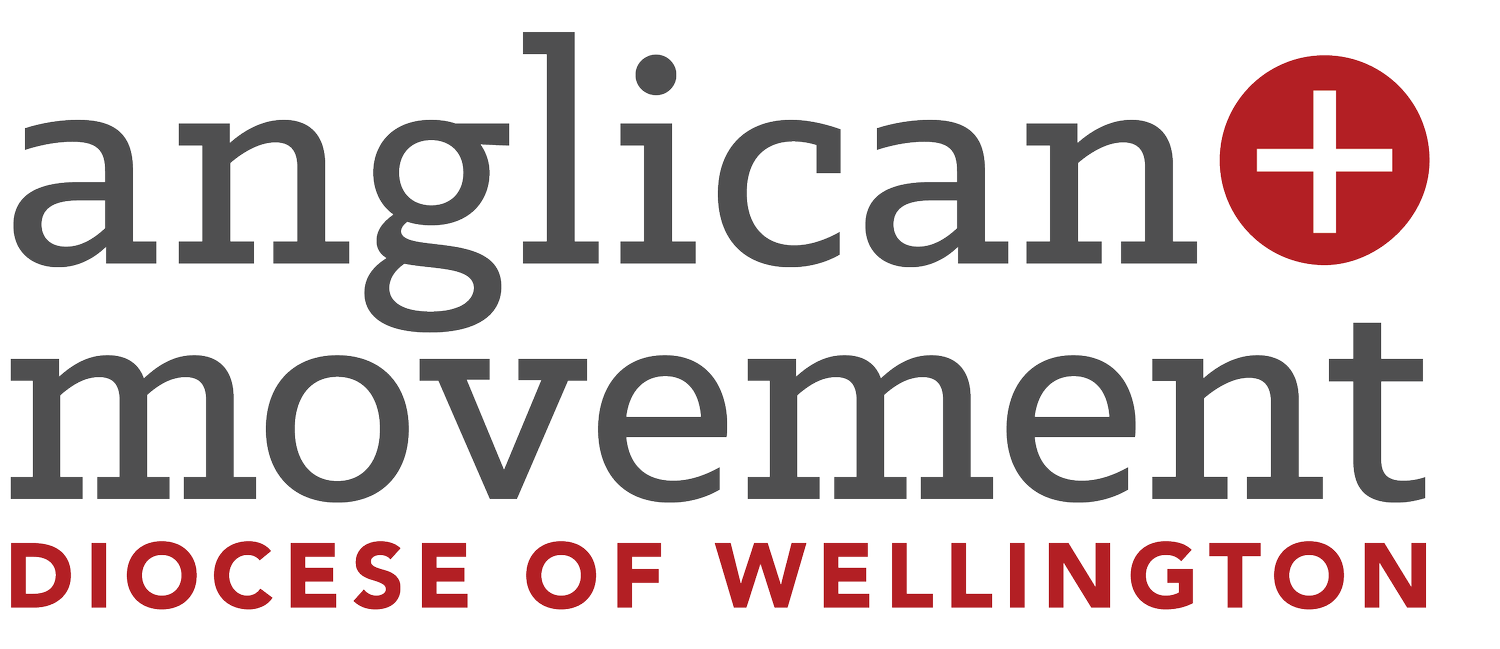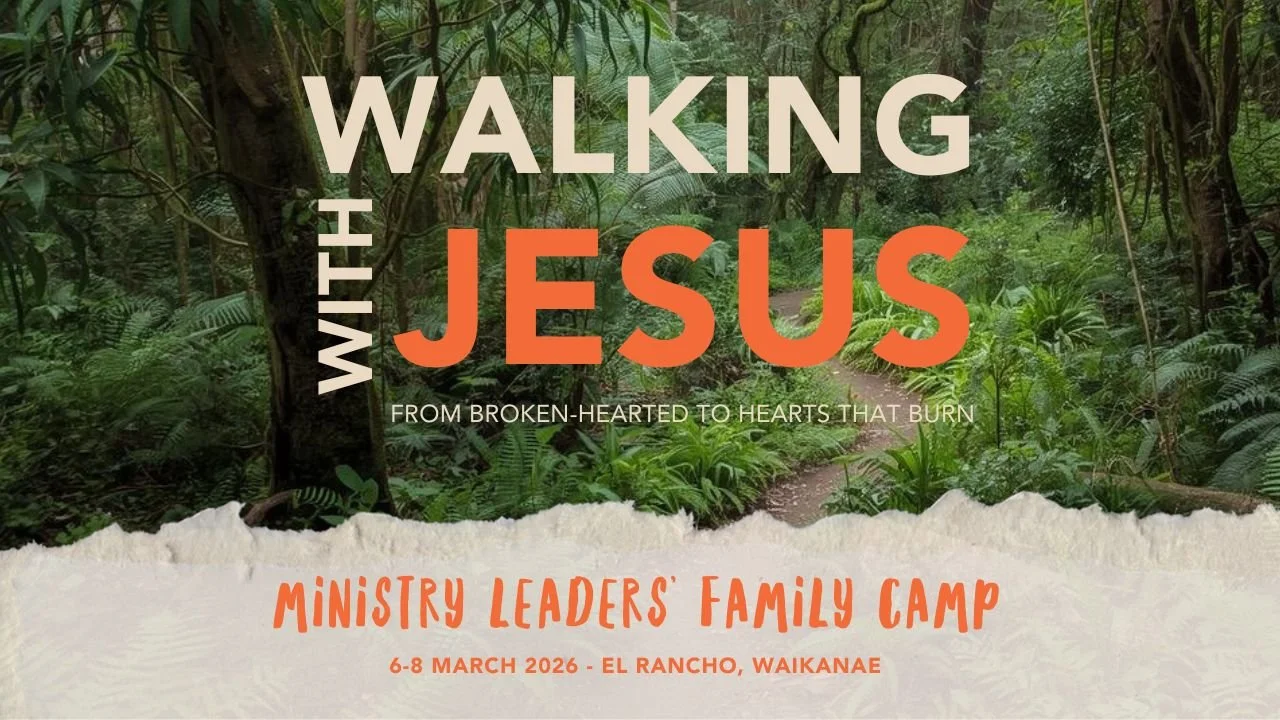Anglican Movement Events
Other Events
Looking for more events? Here are some happening that might be worth checking out. They’re not hosted or endorsed by us, so make sure to do your own follow-up.
Add key diocesan events to your own calendar
We’ve made a public calendar to add to your own calendar in Outlook, Google calendar or iOS. This means that, once imported into your calendar, updated and new events will automatically update on your calendar/device.
If you are already familiar with importing calendars, click the button below to download the .ics file and import it to your own calendar programme.
If you need help with this process, please see some links for different programmes below.
-
In Google, calendar, choose “Add calendar from URL and then enter the URL below:
https://outlook.office365.com/owa/calendar/4fca9dd65d454af38c1cfbaa9b6b0292@anglicanmovement.nz/b3f32bec34794b63bfcc2a46fac47e1c4138792292980461387/calendar.html -
In Outlook, select File > Open & Export > Import/Export.
In the Import and Export Wizard box, select Import an iCalendar (.ics) or vcalendar file (.vcs), and then Next.
Select the calendar file from your PC and select OK.
Select Open as New. The items are automatically imported into your calendar.
-
Open Google Calendar.
In the top right, click Settings Settings.
In the menu on the left, click Import & Export.
Click Select file from your computer and select the file you exported. The file should end in ".ics" or ".csv."
Choose which calendar to add the imported events to (by default, events are imported into your primary calendar).
Click Import.
-
In the Calendar app on your Mac, if needed, create a new calendar for the events.
Choose File > Import.
Select the file with the events, then click Import.
Choose the calendar to add the events to.
You can also drag a file with events to Calendar. The events are added to the calendar selected in the calendar list.