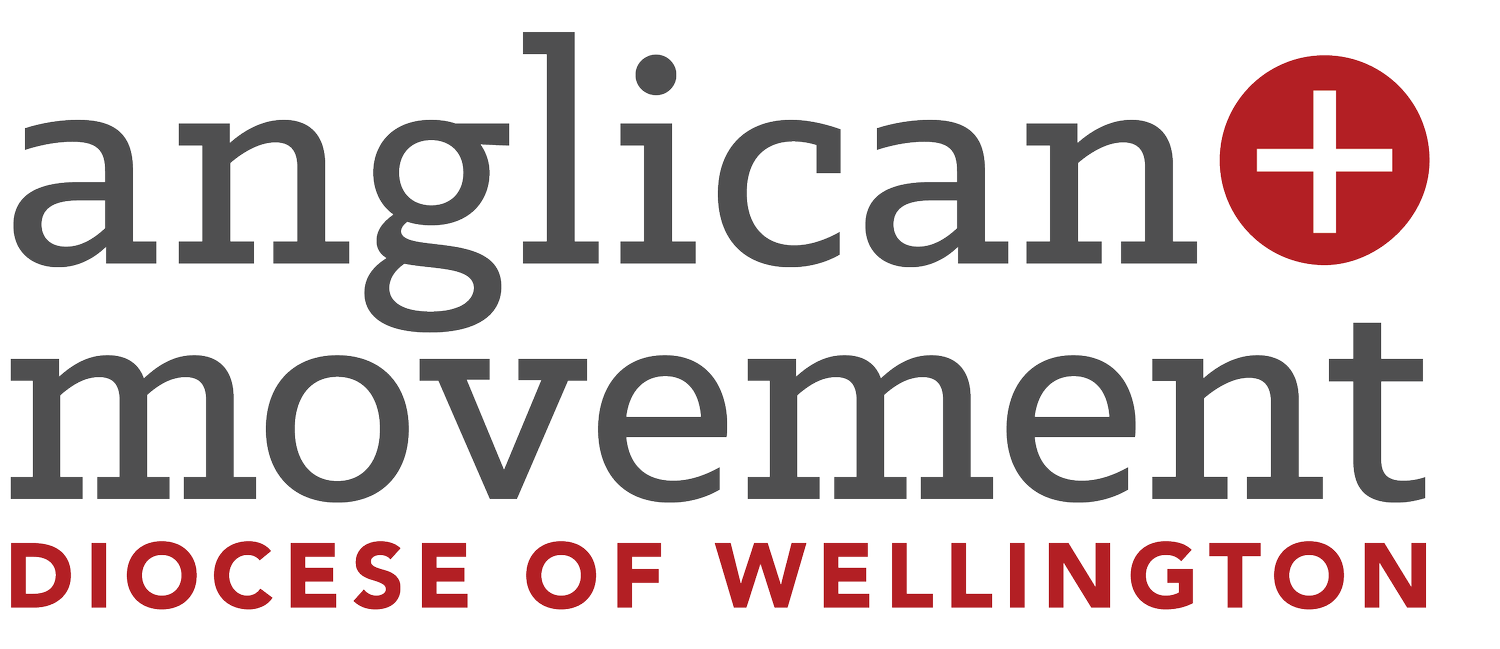AI Powered Presentations in Minutes
We’ve all been there, you need to share an idea, lead a meeting, or give a talk - and you swallow as you think about launching Powerpoint.
Well, read on. There’s a better way.
A well-structured presentation helps people engage with your message, making complex topics clearer and more memorable. But creating slides from scratch can be time-consuming! Choosing fonts, colours, transitions, and images while making sure everything looks professional can take hours.
Fortunately, an AI tool like Gamma AI can simplify the process, allowing you to create high-quality presentations in minutes instead of hours. And the best part? A free plan’s on offer and still looks great!
Let’s walk through the process.
How is it done?
Step 1: Start with Your Content
If you have a draft document (such as a sermon outline, meeting notes, or a teaching plan), you’re already halfway there. If not, jot down your main points in a Word document.
Step 2: Use ChatGPT to Create an Outline
Upload or copy your notes into ChatGPT.
Ask ChatGPT: “Can you create a structured presentation outline from this?”
ChatGPT will generate a clear outline with key sections and talking points.
Step 3: Refine Your Outline
Review the AI-generated outline.
Adjust the wording, add scripture references, or include personal stories where needed.
If you need more detail, ask ChatGPT to expand on specific points.
Step 4: Turn the Outline into a Slide Deck with Gamma AI
Open Gamma AI and start a new presentation.
Copy and paste your ChatGPT outline into the app.
Gamma will automatically generate slides with a professional layout.
Review and customize the slides – adjust text, add images, or change the theme.
Step 5: Present with Confidence!
Once you’re happy with your slides, download or share them directly from Gamma. You’re now ready to deliver a polished, engaging presentation – with just a fraction of the effort!
Real-World Example: A Presentation on Volunteer Opportunities at Your Church
To show you how this works in practice, let’s create a presentation about volunteer opportunities at your church using AI.
ChatGPT Prompt for Outline Creation:
“I need a structured presentation outline for a church volunteer opportunities session. The presentation should include an engaging introduction, an overview of different roles (e.g., hospitality, children’s ministry, worship team, community outreach), benefits of volunteering, how to sign up, and a closing call to action. Keep it concise and visually engaging.”
Gamma AI Prompt for Slide Creation:
“Create a 7-slide presentation titled ‘Get Involved: Volunteer at [Church Name]!’ The slides should include:
Title Slide: Large, bold heading with a welcoming background image of diverse church members.
Introduction Slide: Why volunteering matters, with a warm, friendly image of volunteers in action.
Roles Overview: List of key volunteer opportunities with matching images (e.g., children’s ministry, worship team, outreach, hospitality).
Benefits Slide: Engaging icons with bullet points on spiritual growth, community, and impact.
‘How to Sign Up’ Slide: Step-by-step instructions with a QR code or contact details.
Testimonial Slide: A quote from a current volunteer with their photo.
Closing Call to Action: Encouraging message and ‘Next Steps’ with contact information.”
By following this approach, you’ll have a professional, engaging presentation ready in minutes!
What is Gamma AI and How to Use It for Presentations?
Gamma AI is an online tool that helps you create visually appealing presentations without the hassle of designing slides from scratch. It uses AI to format content automatically, making it perfect for church presentations, sermons, or ministry meetings.
Gamma AI Free Plan Features:
Basic Presentation Creation – Generate slides using AI-driven layouts.
AI-Generated Images – Easily add AI-created visuals to enhance your slides.
Customizable Themes – Choose from a variety of styles.
Limited Monthly Usage – The free plan allows a certain number of presentations per month.
How to Use AI Images or Upload Your Own:
Using AI Images: Inside Gamma AI, select the “Insert Image” option and choose “Generate AI Image.” Describe what you need, and Gamma will create a relevant visual.
Uploading Your Own Images: Click on the image placeholder in a slide, then choose “Upload from Device” to add your own photos or church branding elements.
Other AI-Powered Presentation Tools with Generous Free Plans
If you’re looking for an alternative to Gamma AI, try:
Canva – Canva’s free plan includes a presentation maker with professional templates, drag-and-drop design, and collaboration tools. You can add AI-generated text and images using Canva’s Magic Write and text-to-image features.